And they do also have dependencies. And you can kind of leverage that in order to hoist everything to the top, kind of save a lot of space if you're going to duplicate a lot of things with the learner, right? So, there are definitely, like, a lot of benefits compared to learner in the way that the installer can just handle everything as a single thing, as a single installation, like, make sure everything gets to the right place, and the workspaces get properly synced so we can work together. Awesome, yeah.
So, actually, yesterday we had a great talk by Sultan on this pnpm. So, there, we were talking about the isolated dependencies and, you know, hoisted dependencies. And I think it's already in Yarn also, Yarn 3, but it's optional, and it's going to be de-facto by Yarn 4. So, I was wondering, like, do you have anything about, like, npm? Is npm also, like, going that path, or something like that? Yeah, we do have this thing from Microsoft, who was actually working on this, when we're calling it the isolated mode, which is basically for, I think people are very familiar with the way npm does the installations, Yarn is kind of following suit on that. And yeah, we are working on something right now that is kind of equivalent of that. So it's, yeah, we call it the isolated mode. And yeah, I think there was even a colleague of mine, like this team from Microsoft, I think we were talking, presenting that in another conference this week too, so we probably will have more news and more content to put out kind of talking a little bit about how that's going to work. That is definitely exciting. I wonder what would happen to the meme of the heaviest object in the universe being the Node modules. Yeah, hopefully we can fix that. Yeah.
So okay, so tell me something like what's like, you know, next for npm workspaces? Because it's pretty new right now. So what's next for this? Yeah, I guess definitely something I wanted to highlight. I want to surface in the talk, right. There are still some flaws and limitations, so you can definitely expect us to be working on this very, very soon. Npm version is already going to have improvements in the next release, next week. It's going to already add more features to help the workspaces kind of link together at the end of cutting a new release for one of the workspaces. So that's something that's going to be coming out in the next release. And we are going to be working on adding that git commit and tack that's missing from cutting a version of a workspace right now. And one of the main challenges is also tackling the possibility of having an equivalent to that no-hoists option, so that if you're trying to use a package that kind of depends on the location, that package is going to be like, so if it expects to be inside the Node modules folder inside of the workspace folder, you can actually have a nice, very nice first class API to kind of do that, right? Have that support. So I think that's like the short-term, like we're definitely looking to tackle these. And I think longer term is kind of going to be stabilizing even more. We have been working a lot on just making sure we kind of polished the tool since we started shipping the support for each of the commands, and how like it's going to integrate with the upcoming features, right? Like the isolate mode we'll talk about, and we have much more on the way, right? And even the PKG command, I think they also like talk about that in the command, like This kind of goes well, really, really well with workspaces, right? Gives you more power over like just working with all of these packages at the same time. You can like, again, PKG sets and a value that goes to all workspaces. So, I think you definitely can expect more synergy between these new features and better workspace support. Yeah. Awesome. I see lots of interesting stuff happening, like really great time I had for toolings. Thank you so much, actually. This is all the time we had for Q&A, but for the audience, you can still talk to Roy in his speaker room, so go to special chat. And Roy, thanks a lot for this insightful talk and for answering all these questions. It was really nice having you here today. Thank you so much. Yeah, it was my pleasure. Thanks. Thanks so much.



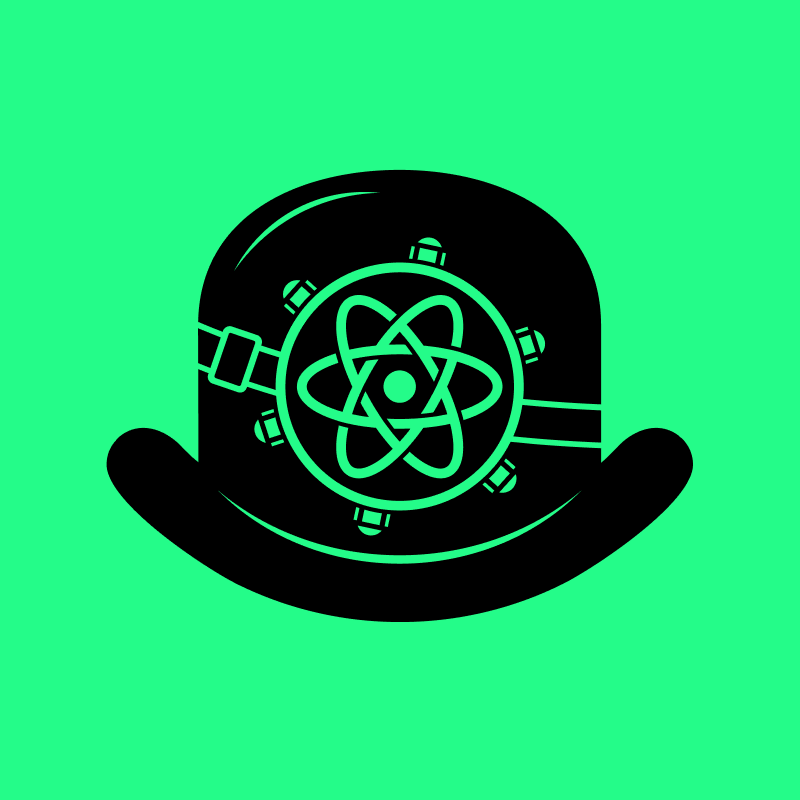





















Comments