Azure Static Web Apps were launched earlier in 2021, and out of the box, they could integrate your existing repository and deploy your Static Web App from Azure DevOps. This workshop demonstrates how to publish an Azure Static Web App with Azure DevOps.
Azure Static Web Apps (SWA) with Azure DevOps
Video Summary and Transcription
Thanks for joining us today! We'll have a workshop about Azure Static Web Apps with Azure DevOps. To get started, click the documentation link to find quick starts for various frameworks. You'll need an active Azure account, which you can create for free. Create a deployment pipeline by providing the necessary arguments and creating a variable with the deployment token. Finally, to clean up after the workshop, go back to the Azure portal and delete the resource group. Additional resources include complete documentation and free courses on Microsoft Learn for Azure Static Web Apps and various frameworks.
1. Introduction to Azure Static Web Apps
Thanks for joining us today! We'll have a workshop about Azure Static Web Apps with Azure DevOps. I will present how easy it is to deploy a web application using Azure DevOps to create a pipeline. We have prepared resources for you to explore, including an introduction to Azure DevOps and building applications with Azure DevOps. Follow us on Twitter for more content and information about upcoming events. We also have the Azure Heroes program, where you can get digital badges. For the workshop, I prepared a blog post with all the steps and necessary accounts. Feel free to ask questions on the discord channel. SWA apps allow you to deploy web applications on static ones using Azure. Visit the SWA landing page for more details.
Once again, thanks for joining us today. We'll have a workshop about Azure Static Web Apps with Azure DevOps. My name is Juarez Barbosa Jr. I work for Microsoft as our developer engagement lead.
All right. So as I said, the workshop, I want to present to you how easy it is to deploy kind of web application, you know, swa1 and use Azure DevOps to create a pipeline. Also, we prepared several content and things related to the conference here today that I can share with you.
So you can see here, actually we have prepared as part of our perks several different resources to share with you. So I invite you first to visit this page here, Microsoft Azure at DevOps.JS, where we have several different resources here provided, free ones, by the way, you know. So there's an introduction to Azure DevOps as part of Microsoft Learn, you know. So there's an entire module here, so you can explore it beyond what we have to present to you here today. Also how to build applications with Azure DevOps. Same thing here, you know. There's an entire learning path here with several different courses.
And the last one, also I invite you to follow us on Twitter, you know. I work and I'm responsible for the developer engagement activities in Ireland, you know. And we have this Twitter handle when we post several different content resources and all the information about the upcoming events in our developer newsletter as well. Beyond that, we also have a very interesting program called Azure Heroes. So actually, it is about blockchain-based, you know, badges, digital badges. So this is what we call NFTs nowadays, you know. So I invite you to scan this QR code and then you can get your badger, the learner one. Actually for the workshop today, I decided to prepare a blog post, okay. So I will walk you through all the steps here and explain what you have to do and the different accounts and things to have on hand to complete the workshop today. And after that, I'll be watching your questions on the respective discord channel. Because the event organizers, they changed it a little bit, so there will be no Q&A session. I'm not gonna take questions at the end, but actually watch your questions on the respective discord channel. Okay?
So as I said, I'm sure you've heard about SWA apps, you know, static web apps, the way that you can actually deploy web applications on static ones. And you can use Cloud environment and of course Azure to orchestrate and deploy those applications. I have a link here specific to SWA with the complete documentation, you know, so you can visit it later. This is the landing page for SWA on Azure.
2. Getting Started with Azure Static Web Apps
To get started, click the documentation link to find quick starts for various frameworks. You'll need an active Azure account, which you can create for free. Similarly, for Azure DevOps, create a free organization and project. Provide the necessary information, select a region, and complete the challenge. Then, create a project with a preferred name and select the visibility. Click on REPLs, choose the Git REPL type, and import the sample project. Finally, navigate to the Azure Portal, select create a resource, search for Static web app, and click create.
But if you click documentation here, you will find the quick starts for Angular, React, Vue.js and Null Frameworks in case you want to work with plain vanilla JavaScript.
Yes, both the prereqs for the workshop today, you need to have an active Azure account. In case you don't have one, you can create one for free.
Okay, you just need to click this link here and it will give you the opportunity to start. And by the way, we have lifelong services here that are free ones. So depending on the service, of course, but for the ones that you need for this workshop, you don't need to spend anything.
Same thing with Azure DevOps, you need to create a project for free, actually an organization and a project. So when you visit this page here, you have to click this start free button here and then you can complete the steps as I'm going to show you here now.
OK, so this is actually the first step. OK, visit Azure DevOps, select start for free. OK, and then you have to create your DevOps organization. OK, and after that, click the continue button. So you'll provide the information for your org here. As you can see my name here, Juarez Junior0833, you select a region, a cloud region. OK, West Europe in my case here. Of course, you have to complete this challenge here and then click continue. OK, as explained here. After that, your DevOps organization will be created. OK, you can see the progress indicator here.
After that, you'll see a page to create a project. OK, so you can provide your preferred name here. Mine is DevOpsJSConfSWA, OK? And then you select private or public, depending on how you want to, I would say, create it, of course, and you click the create button. Your project will be created. You can see the landing page for Azure DevOps and the respective project here.
And after that, then you have to click on the REPLs here, files, OK? And then the REPL type here will be Git, as you can see here, and then you provide the URL for the sample project, github.com static web dev vanilla-api.git. Then you click import, OK, the import button here at the bottom, OK? And then we'll see another progress indicator screen, OK? And as soon as it finishes, you will see the project imported successfully, so you can see the entire GitHub REPL replicated here and visible.
And then we can go to create the Azure Static web app, OK? So you navigate to Azure Portal, OK? If you've never accessed it, it's just a portal.azure.com, OK? You type it and it will take you to the Azure Portal. Actually, I have it open here, yes, it is here, so this is the landing page for Azure Portal, but let's go back to the tutorial here. I think this one, yes, OK. So you select create a resource, OK? After that, you look for Static web app, OK? You can see here you will see the Static web app option listed, OK? You select it, OK? And then you click Static web app, the create button, OK? After that, the landing page for Static web apps will be shown.
Watch more workshops on topic
Appflow is the cloud mobile DevOps platform built by Ionic. Using a service like Appflow to build React Native apps not only provides access to powerful computing resources, it can simplify the deployment process by providing a centralized environment for managing and distributing your app to multiple platforms. This can save time and resources, enable collaboration, as well as improve the overall reliability and scalability of an app.
In this workshop, you’ll deploy a React Native application for delivery to Android and iOS test devices using Appflow. You’ll also learn the steps for publishing to Google Play and Apple App Stores. No previous experience with deploying native applications is required, and you’ll come away with a deeper understanding of the mobile deployment process and best practices for how to use a cloud mobile DevOps platform to ship quickly at scale.
Check out more articles and videos
We constantly think of articles and videos that might spark Git people interest / skill us up or help building a stellar career
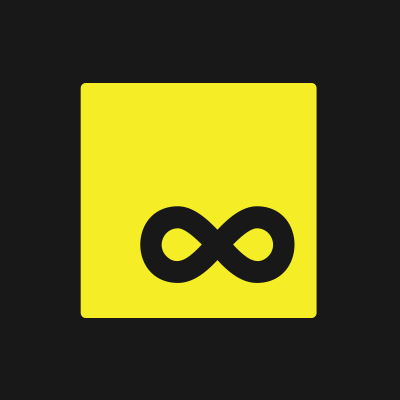














Comments