Deploying and managing JavaScript applications in Kubernetes can get tricky. Especially when a database also has to be part of the deployment. MongoDB Atlas has made developers' lives much easier, however, how do you take a SaaS product and integrate it with your existing Kubernetes cluster? This is where the MongoDB Atlas Operator comes into play. In this workshop, the attendees will learn about how to create a MERN (MongoDB, Express, React, Node.js) application locally, and how to deploy everything into a Kubernetes cluster with the Atlas Operator.
88 min
Deploying React Native Apps in the Cloud
WorkshopFree
Deploying React Native apps manually on a local machine can be complex. The differences between Android and iOS require developers to use specific tools and processes for each platform, including hardware requirements for iOS. Manual deployments also make it difficult to manage signing credentials, environment configurations, track releases, and to collaborate as a team.
Appflow is the cloud mobile DevOps platform built by Ionic. Using a service like Appflow to build React Native apps not only provides access to powerful computing resources, it can simplify the deployment process by providing a centralized environment for managing and distributing your app to multiple platforms. This can save time and resources, enable collaboration, as well as improve the overall reliability and scalability of an app.
In this workshop, you’ll deploy a React Native application for delivery to Android and iOS test devices using Appflow. You’ll also learn the steps for publishing to Google Play and Apple App Stores. No previous experience with deploying native applications is required, and you’ll come away with a deeper understanding of the mobile deployment process and best practices for how to use a cloud mobile DevOps platform to ship quickly at scale.
Appflow is the cloud mobile DevOps platform built by Ionic. Using a service like Appflow to build React Native apps not only provides access to powerful computing resources, it can simplify the deployment process by providing a centralized environment for managing and distributing your app to multiple platforms. This can save time and resources, enable collaboration, as well as improve the overall reliability and scalability of an app.
In this workshop, you’ll deploy a React Native application for delivery to Android and iOS test devices using Appflow. You’ll also learn the steps for publishing to Google Play and Apple App Stores. No previous experience with deploying native applications is required, and you’ll come away with a deeper understanding of the mobile deployment process and best practices for how to use a cloud mobile DevOps platform to ship quickly at scale.
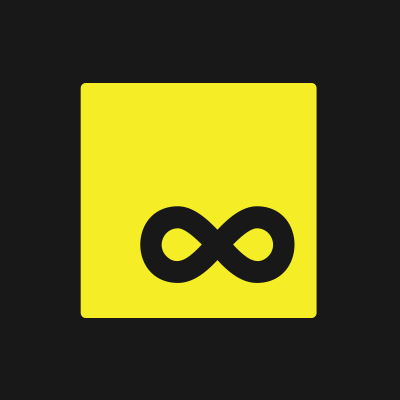














Comments