You will get knowledge about GitHub Actions concepts, like:
- The concept of repository secrets.
- How to group steps in jobs with a given purpose.
- Jobs dependencies and order of execution: running jobs in sequence and in parallel, and the concept of matrix.
- How to split logic of Git events into different workflow files (on branch push, on master/main push, on tag, on deploy).
- To respect the concept of DRY (Don't Repeat Yourself), we will also explore the use of common actions, both within the same repo and from an external repo.
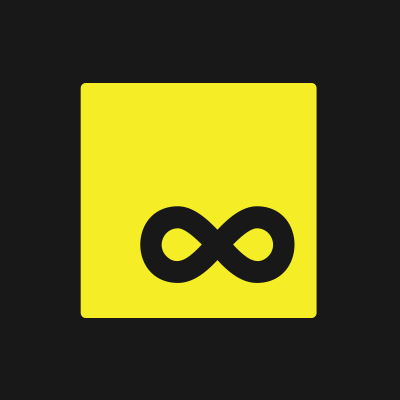














Comments