Scaling large codebases, especially monorepos, can be a nightmare on Continuous Integration (CI) systems. The current landscape of CI tools leans towards being machine-oriented, low-level, and demanding in terms of maintenance. What's worse, they're often disassociated from the developer's actual needs and workflow.Why is CI a stumbling block? Because current CI systems are jacks-of-all-trades, with no specific understanding of your codebase. They can't take advantage of the context they operate in to offer optimizations.In this talk, we'll explore the future of CI, designed specifically for large codebases and monorepos. Imagine a CI system that understands the structure of your workspace, dynamically parallelizes tasks across machines using historical data, and does all of this with a minimal, high-level configuration. Let's rethink CI, making it smarter, more efficient, and aligned with developer needs.
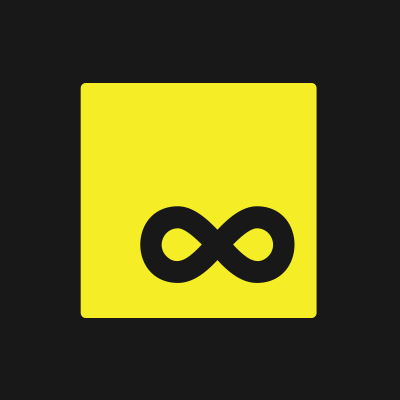













Comments