With the growing community and great tutorials, it's fairly easy nowadays to start building web applications with React. However, the vital aspect of accessibility is often missing which leads to web applications creating exclusions. Nothing in React prevents us from building accessible web experiences, but we need to learn to harness its power in the right way while dealing with some unique challenges caused creating web pages with JavaScript. This talk will focus on how to solve these issues in the context of React. It'll also emphasis why it is important to build accessible web apps. In the end, I will also share some cool stuff and tools in order to make your web app more accessible.
Back then, Ivan didn’t know how to use performance devtools well. He would do a recording in Chrome DevTools or React Profiler, poke around it, try clicking random things, and then close it in frustration a few minutes later. Now, Ivan knows exactly where and what to look for. And in this workshop, Ivan will teach you that too.
Here’s how this is going to work. We’ll take a slow app → debug it (using tools like Chrome DevTools, React Profiler, and why-did-you-render) → pinpoint the bottleneck → and then repeat, several times more. We won’t talk about the solutions (in 90% of the cases, it’s just the ol’ regular useMemo() or memo()). But we’ll talk about everything that comes before – and learn how to analyze any React performance problem, step by step.
(Note: This workshop is best suited for engineers who are already familiar with how useMemo() and memo() work – but want to get better at using the performance tools around React. Also, we’ll be covering interaction performance, not load speed, so you won’t hear a word about Lighthouse 🤐)
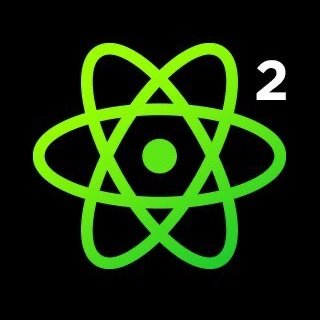























Comments