As eCommerce all around the world has shifted to a predominantly online-first platform the need to provide a high performance website to your users has significantly increased. And on top of that, google has announced that as of May 2021 Core Web Vitals will have a direct impact on page rankings and SEO making web performance even more significant. Come learn the basics of web performance and how it relates to media. Using a simple React based ecommerce app in conjunction with a media optimizing product, you can learn how to deliver the optimal format and fidelity, potentially improving your page rankings.
Back then, Ivan didn’t know how to use performance devtools well. He would do a recording in Chrome DevTools or React Profiler, poke around it, try clicking random things, and then close it in frustration a few minutes later. Now, Ivan knows exactly where and what to look for. And in this workshop, Ivan will teach you that too.
Here’s how this is going to work. We’ll take a slow app → debug it (using tools like Chrome DevTools, React Profiler, and why-did-you-render) → pinpoint the bottleneck → and then repeat, several times more. We won’t talk about the solutions (in 90% of the cases, it’s just the ol’ regular useMemo() or memo()). But we’ll talk about everything that comes before – and learn how to analyze any React performance problem, step by step.
(Note: This workshop is best suited for engineers who are already familiar with how useMemo() and memo() work – but want to get better at using the performance tools around React. Also, we’ll be covering interaction performance, not load speed, so you won’t hear a word about Lighthouse 🤐)
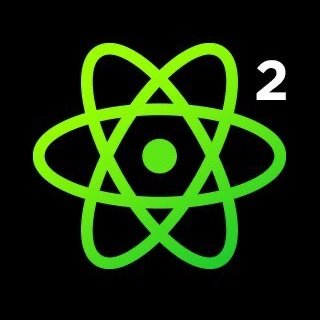

















Comments