When building an app, there are many options choices developers need to make. Is it a web app? Does need to be a native app? What should I use for UI? In this workshop will look at how to make use of Ionic for building your app and how to deploy it to not only the web, but native as well.
Besides core Vue3 features we'll explain examples of how to use popular libraries with Vue3.
Table of contents:
- Introduction to Vue3
- Composition API
- Core libraries
- Vue3 ecosystem
Prerequisites:
IDE of choice (Inellij or VSC) installed
Nodejs + NPM
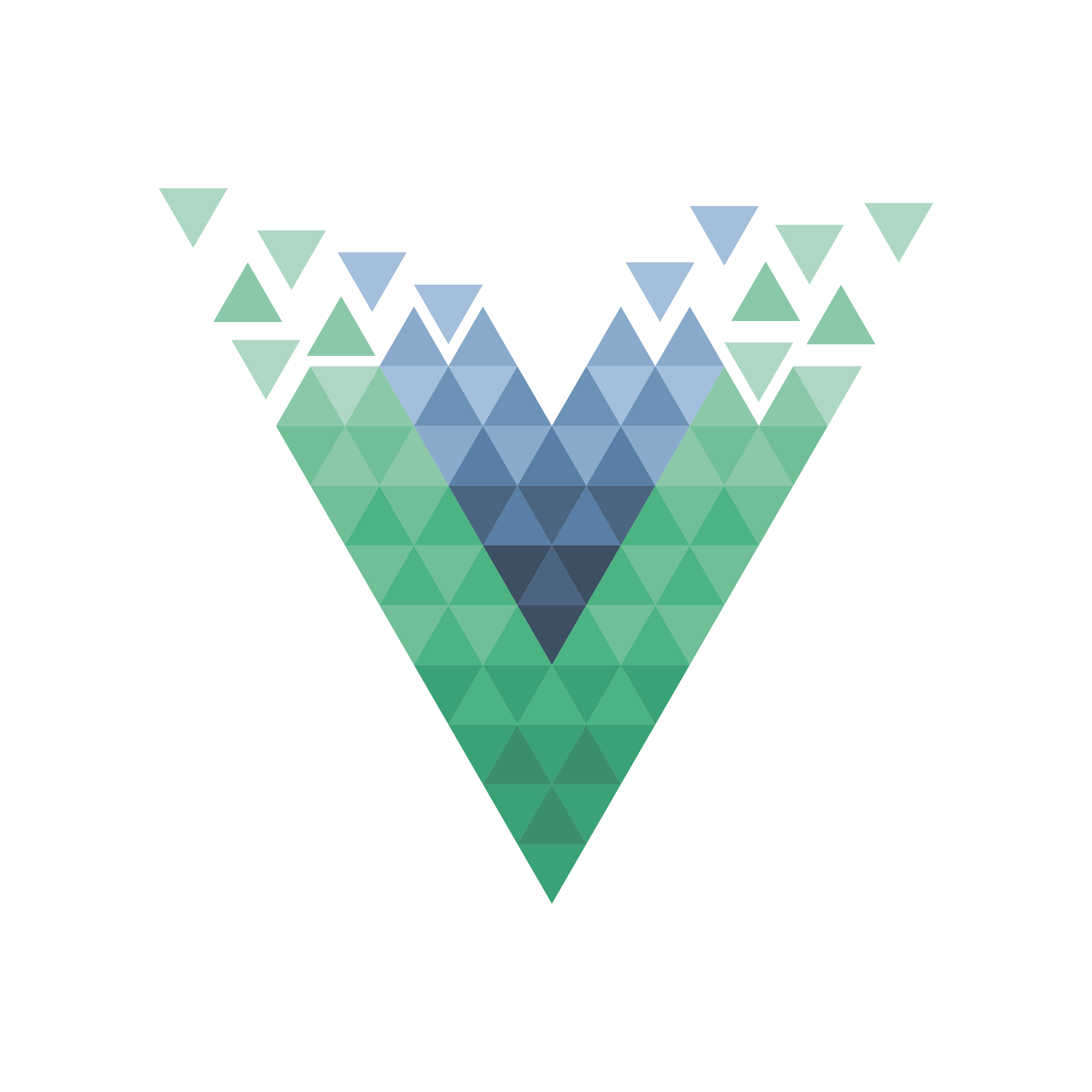














Comments