Hi there, welcome to React Native as seen on TV. I'm Michele, I'm a software developer at Just Watch. What is Just Watch in case you don't know? It's the TV guide for streaming services. So if you don't know where your favorite movie or TV show is available, or if you want to get say a notification the next time a new season for your favorite TV show comes out, you can head over to our website or use one of our many apps, including not only iOS and Android, but also TVs.
So when I joined Just Watch, I didn't know much about TV apps development, and I honestly found it kind of hard to find information about it online. Because yes, there is a section that's dedicated to it on the React Native website, but there isn't that much. So last year, when the React team came up with this blog post titled the Many Platform Vision, I was all excited and thought, oh, nice, they're finally talking about TV apps development. But it turns out that they weren't. They were really talking about React Native Windows and Mac OS and VR, but no mention of TVs. So this thing here in the animation is not a TV in case you thought that, it's actually a desktop. So bummer.
So in my talk today, I'm going to talk to you about how you can build your TV apps using React Native. What's special about TV apps development compared to mobile app development. And finally, I'm going to give you a couple of small tips and tricks that you can use to make your app perform better in a constrained environment such as the TV environment. So when you're building for TVs, the three main platforms that you're going to target are Android TV and Fire TV, based on Android, and tvOS. For these, you can use React Native tvOS, which is a fork of the main React Native repo, which is kind of unfortunate because it means that it's always going to be a little behind, but it's being updated fairly regularly. And this React Native tvOS repo gives you a number of functionality and features that you can use to build your TV apps with. This is not the whole picture though, because if you want to target LG TVs and Samsung TVs or Xboxes like we do, you will need to build your app as an HTML app. And to do so while still using the same code base that you're using for the other platforms, you can use React Native web. So talking about things that are specific to TV apps development, there is definitely directional navigation or arrow key based navigation. Your users will interact with your app only using their remote. So their options are limited there. They can only go up, down, left, right, select, go back, unless they have an LG TV, which has its own magic remote. It's really called like that, which is a pointer based interface. But other than that, they will have this arrow key based navigation. React Native tvOS gives you this TV event handler that lets you intercept these key events. And it also gives you a number of props like focusable, unfocus, unblur. These work exactly like they do on pressable on the regular React Native repo. But also some that are specific to TV app development, such as hasTVPreferredFocus, which tells the OS which component should get focused by default when rendering your view. Or the next focus down, left, up, and right props.



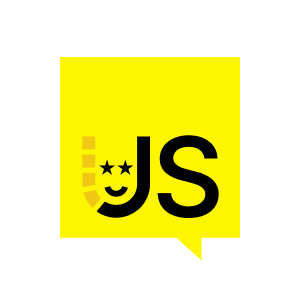






















Comments