In this workshop you're going to deploy a JS app to our Azure Services. Obviously, we don't want to do this manually, so you're going to use GitHub actions to streamline this experience. Now that our App is on Azure, we want to make sure that we're aware of crashes and performance issues, so we'll add some App Insights in the mix. During the workshop, we'll show some cool features you could leverage!
Publishing, Automating and Monitoring your JS App on Azure
FAQ
The main focus of the workshop is to demonstrate how to deploy a static web app on Azure, utilizing Azure services, and adding functionalities like APIs, security, and monitoring.
Participants need to install Node.js, Visual Studio Code (VS Code), the Azure Static Web App extension for VS Code, and the Azure Functions Core tools to adequately prepare for the workshop.
No, participants do not need an Azure account. Instead, they can use a sandbox provided during the workshop, which allows them to experiment with Azure services without a personal or professional Azure account.
Participants can sign into the Microsoft Learn website using their GitHub accounts. This is the preferred method as it simplifies access and avoids potential conflicts with Microsoft accounts.
Azure Static Web Apps is a service that allows hosting of static web applications in the cloud. It integrates with GitHub for continuous deployment via GitHub Actions, automatically building and deploying the app upon code changes.
The workshop demonstrates how to use Azure Functions, a serverless compute service, to handle backend APIs, which are managed within the same environment as the static web content on Azure Static Web Apps.
Watch more workshops on topic
Check out more articles and videos
We constantly think of articles and videos that might spark Git people interest / skill us up or help building a stellar career
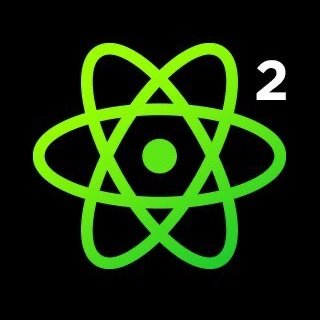











Comments