When working with Headless WordPress it can be daunting having to setup an e-commerce site. This workshop will take you through connecting a Shopify app with your WordPress site, linking your WordPress content to your Shopify products, building a React and NextJS frontend to show your products and posts, using Yoast SEO, and deploying your site to WP Engine’s Atlas platform.
Workshop: Mixing Content, Commerce, and SEO with Headless WordPress
FAQ
Headless WordPress refers to using WordPress as a backend content management system while using a separate system for the front-end display. This approach allows developers to use modern development tools and frameworks to create the user interface, enhancing flexibility and performance.
Atlas is a platform launched by WP Engine specifically designed to host headless WordPress sites. It provides developers with the necessary tools and services to build and manage headless WordPress applications efficiently.
To follow the coding session, clone the provided repository from GitHub, navigate to the folder, check out the start branch, and delete the Git folder as instructed to start coding along with the session.
Yes, when using Headless WordPress, you can integrate multiple data sources such as different CMSs, APIs, or frameworks. This flexibility allows you to leverage the best tools available for each specific function of your site.
Using Headless WordPress for e-commerce offers several benefits including the ability to use modern front-end technologies, improved site performance, enhanced security, and better scalability. It allows for a more customized and optimized shopping experience.
Set up your development environment by cloning the provided repository, configuring your local environment to connect to a headless WordPress instance, and following the specific setup instructions provided in the session or WP Engine's documentation.
WPGraphQL is a plugin for WordPress that provides an efficient and secure way to retrieve and manipulate WordPress data using GraphQL. It is particularly important for headless setups as it optimizes data fetching and updates, making it faster and more scalable.
Watch more workshops on topic
Check out more articles and videos
We constantly think of articles and videos that might spark Git people interest / skill us up or help building a stellar career
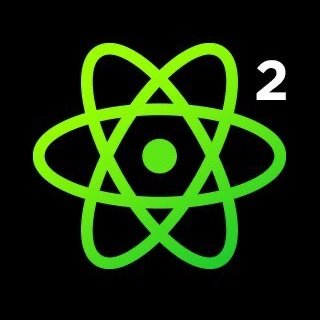









Comments